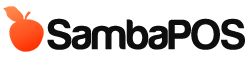Hi, in italy a restaurant ask to have a "course "button... so i have found this solution for sambapos 2 but it seems not work on sambapos v3.0.35
Course Tags
First we'll need ticket tags for choosing groups. We'll call these groups as Courses. I created a ticket tag group, name it as "Courses" and added "Course 1, Course 2, Course 3, Course 4" sub tags. Added it to Restaurant Department. Now I'll have "Courses" button and when I click it I can select a course.
Storing Active Course
I have to store last selected Course Tag value somewhere so I can tag new ticket lines with that value.
Action for Storing Active Course Value
- Create a new action, Name it as "Save Course Setting"
- Action Type will be "Update Program Setting"
- Setting Name : COURSE
- Setting Value : [COURSE VALUE] (hint: we use variable here because we'll pass this value when ticket tag selected.)
- Update Type: Update
- IsLocal: True
Rule for Updating Active Course Value
- Create a new Rule, name it as "Update Course Tag Setting"
- Event Name: Ticket Tag Selected
- Tag Name: = Courses (Will work with only Courses tag)
- Click "Select Actions" and choose "Save Course Setting"
- Expand blue box with drop down arrow. Requested value from action appears. COURSE VALUE will be [Tag Value] (Hint: that means rule will pass selected tag value to save setting action)
Updating Ticket Item Tag
We'll configure ticket to tag Ticket Item with selected Courses Tag.
Action for Updating Ticket Item Tag
- Create a new Action, Name it as "Update Ticket Item Tag"
- Action type is : Update Ticket Item Tag
- Parameters: Tag = [Tag] (Hint: Again we'll receive that value from rule)
Rule for Updating Ticket Item Tag
- Create a new Rule: Name it as "Update New Line Tag"
- Event Name: Line Added to Ticket
- Click select Actions and choose "Update Ticket Item Tag" action.
- Expand parameters Tag = {:COURSE} (Hint: This is a special typing for reading COURSE setting which we created with previous rule).
You can create additional action and rule for updating new Ticket's Course Tag and Setting to "Course 1" automatically. So you won't select a tag for Course 1 orders after creating a new ticket. For keeping tutorial short I'll skip this part. If asked I can tell details.
At this stage order lines will be tagged with last Selected Order Tag value. You should be able to see tag values next to prices in square brackets.
Printing Orders in Groups
Grouping kitchen orders by Ticket Item Tag is easy. Just open Kitchen Orders Template and enter these values in Group Template:
<C00>
{ITEM TAG}
<F>-
<C00>: Creates a blank line
{ITEM TAG}: Prints Course Value. You can use <L11> for printing it bigger or write it as **{ITEM TAG}** for easier reading.
<F>-: Creates a full line with - character
is there a possibility to add it in v3?